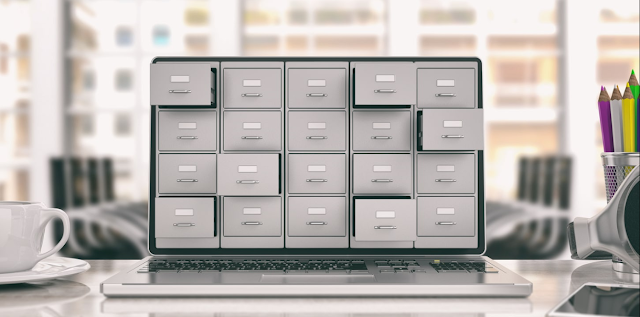Compressing PDF files is a common task to reduce their size for easier sharing, uploading, or storage. There are several tools and techniques available to help you compress PDF files effectively. Here are some methods you can use:
Online PDF Compressors:
There are many online tools that allow you to upload a PDF and compress it without installing any software. Some popular ones include Smallpdf, PDF2Go, and ILovePDF. Simply upload your file, choose the compression options, and download the compressed PDF.
Desktop PDF Editors:
PDF editing software like Adobe Acrobat Pro, Nitro Pro, or PDFelement often come with built-in compression features. You can open your PDF in these programs and choose the “Reduce File Size” or “Optimize PDF” option to compress it.
Use Microsoft Word:
If you have Microsoft Word, you can open your PDF in Word and save it as a PDF again. This process can sometimes reduce the file size significantly, especially if the original PDF has a lot of images.
Ghostscript:
Ghostscript is a command-line tool that can be used to compress PDF files. You can use it to reprocess a PDF file and reduce its size. Here’s an example of how to use it:
PDF Optimizer:
Some PDF editors have a dedicated PDF optimization feature that allows you to customize compression settings. You can adjust image quality, font embedding, and other parameters to achieve the desired file size.
Image Compression Tools:
If the PDF contains large images, consider using an image compression tool like Adobe Photoshop or an online image compressor before adding them to the PDF. This can help reduce the overall PDF size.
Split and Merge:
If your PDF contains multiple pages, consider splitting it into smaller sections and then merging them back together after compression. Smaller PDFs tend to have smaller file sizes.
Remove Unnecessary Elements:
Review your PDF and remove any unnecessary elements such as hidden layers, annotations, or redundant content before compression.
PDF Libraries and SDKs:
If you’re comfortable with programming, you can use PDF libraries and SDKs (Software Development Kits) like iText or PDFKit to programmatically compress PDF files.
Linux Commands:
On Linux, you can use command-line tools like pdftk and qpdf to manipulate PDFs, including compression. For example:
Before compressing a PDF, make sure to create a backup copy of the original file in case you are not satisfied with the compression results. Also, keep in mind that extreme compression can reduce the quality of images and text in your PDF, so it’s essential to strike a balance between file size reduction and document readability.
Additional tips and considerations when compressing PDF files:
Compression Settings:
Most PDF compression tools and software allow you to adjust settings such as image quality, resolution, and font embedding. Experiment with these settings to find the right balance between file size reduction and maintaining document quality.
Batch Processing:
If you have multiple PDF files to compress, look for tools that offer batch processing capabilities. This can save you a lot of time when dealing with multiple documents.
OCR (Optical Character Recognition):
If your PDF contains scanned images or non-searchable text, consider running OCR on it before compression. OCR can convert scanned text into searchable and selectable text, reducing the file size.
Password Protection:
If your PDFs contain sensitive information, be cautious when using online compression tools, as they may upload your files to their servers. Consider using desktop solutions or local tools to maintain privacy.
Check Compression Quality:
After compressing a PDF, thoroughly review it to ensure that the quality of images and text is still acceptable. Pay attention to any loss of detail or readability.
PDF Versions:
Consider saving your compressed PDF in the latest PDF version compatible with your intended audience. Newer versions of the PDF format may have better compression algorithms.
File Type Conversion:
If the content of your PDF allows, consider converting it to a different file format like JPEG for images or plain text for text-heavy documents. Then, compress the converted files and combine them back into a PDF if necessary.
Secure Backup:
Always keep a secure backup of your original PDF files, especially if they contain important or irreplaceable content. Compression processes, if not handled carefully, can result in data loss.
File Metadata:
Compressed PDFs may lose some metadata (information about the document). Be sure to check the metadata of the compressed file to ensure it still contains essential information like author, title, and keywords.
Testing and Comparison:
Before sending or publishing the compressed PDF, test it on various devices and platforms to make sure it opens and displays correctly. Compare it side by side with the original to ensure there are no significant quality issues.
Remember that the degree of compression you can achieve depends on the content of the PDF, the tools you use, and the settings you select. It’s essential to strike a balance between file size reduction and document quality to meet your specific needs.
Certainly, here are some more tips and considerations when compressing PDF files:
Selective Compression:
Some PDF compression tools allow you to selectively compress specific parts of a document. For example, you can compress high-resolution images while leaving text and low-resolution images unchanged. This can help maintain document quality while reducing file size.
PDF/A Compliance:
If you need to preserve the long-term archivability of your PDF documents, be aware that some compression methods may not be suitable. Consider using PDF/A, a standardized format for long-term preservation of electronic documents.
PDF File Splitting:
If you have a large PDF with multiple sections, you can split it into smaller, more manageable files before compression. This can be useful if you only need to share or work on specific parts of the document.
Compression with Command Line Tools:
If you’re comfortable with command-line tools, you can explore tools like pdftk and qpdf further. They offer advanced options for PDF manipulation and compression through scripts and batch processing.
PDF Compression Plugins and Extensions:
If you use PDF viewers like Adobe Acrobat Reader or web browsers for viewing PDFs, check for plugins or extensions that can help compress PDFs directly within these applications.
Consider ZIP or RAR Archives:
If you don’t need the PDF format specifically, you can consider compressing your files into ZIP or RAR archives. These formats are efficient for compressing multiple files, including PDFs and other document types.
Monitoring File Size Reduction:
Some PDF compression tools display the percentage of file size reduction after compression. This can help you gauge the effectiveness of your compression settings and make adjustments if needed.
Regular Maintenance:
If you frequently work with PDF files, consider implementing a regular maintenance schedule to review and compress older or larger files. This can help keep your digital document library organized and efficient.
Feedback from Recipients:
If you’re compressing PDFs for distribution or sharing, gather feedback from the recipients. Ensure that the compressed PDFs are accessible and meet their requirements.
Read Documentation:
When using specific PDF compression tools or software, take the time to read the documentation or user guides. This will help you make the most of the features and options available.
Remember that the best compression technique and tool may vary depending on the nature of the PDF and your specific needs. It’s a good practice to keep both the original and compressed versions of your PDFs, especially for important documents, in case you need to revert to the original for any reason.